Nowadays it’s not too challenging to find a data recovery solution that will provide the necessary scanning and recovery functions to restore lost data. These features are a must for users who want to bring back their lost files, and so you could pull the name of any such software out of a hat and find these features included.
As such, the developers of these solutions must use other tactics to draw attention to themselves and in that regard Recuva and Disk Drill for Windows are quite similar since both add very clever extras to their outstanding recovery features to make the recovery process more streamlined. But whereas Recuva focuses more on overall functionality, Disk Drill’s main charm is its streamlined, straightforward user interface.
| Main Features |
Recuva |
Disk Drill for Windows |
| Logo |  |
 |
| Rating | ||
| Reviews | Reviews | Reviews |
| Visit | Visit Site | Visit Site |
| Free Versions | Free Versions | Free Versions |
| Coupons | Coupons | Coupons |
| Supported File Systems | NTFS, FAT, FAT16, FAT32, ExFAT | HFS, NTFS, FAT, FAT32, exFAT |
| Supported File Types |
|
286 |
| Documents Recovery | ||
| Email Recovery | ||
| Image Recovery | ||
| Audio File Recovery | ||
| Video Recovery | ||
| Scan Mode | ||
| Customize Scan | ||
| Search | ||
| Resume | ||
| Advanced Filtering |
| Supported Volumes |
Recuva |
Disk Drill for Windows |
| Internal Hard Drive Recovery | ||
| External Hard Drive Recovery | ||
| CD/DVD Recovery | ||
| Flash Drive Recovery | ||
| Memory Card Recovery |
| Utilities |
Recuva |
Disk Drill for Windows |
| Create Image | ||
| Lost Partition | ||
| Boot Disk | ||
| Repair Disk | ||
| Disk Health Monitor |
| Pricing |
Recuva |
Disk Drill for Windows |
| Price |
|
|
| License | 1 |
|
| Free Trial | ||
| Free Version | ||
| Money-Back Guarantee | 30 days |
| Available Payment Methods |
Recuva |
Disk Drill for Windows |
| Visa | ||
| PayPal | ||
| Master Card | ||
| American Express | ||
| Wire-Transfer | ||
| Discover | ||
| Amazon Payments | ||
| Google Checkout |
| Customer Support |
Recuva |
Disk Drill for Windows |
| 24/7 | n/a | n/a |
| Live Chat | ||
| On Call | ||
| On-Premise Data Recovery | ||
| Community | ||
| About |
Recuva |
Disk Drill for Windows |
| Headquarters | United Kingdom | Georgia, U.S. |
| Founded | 2005 | 2011 |
| Language | EN, FR, DE, ES, IT, PT | EN |
Recuva
 Although Piriform is mostly known for its registry cleaner software CCleaner, the company’s data recovery tool Recuva is just as powerful. So much so, in fact, that despite its primitive appearance, Recuva is equipped with numerous features by default that other data recovery solutions should’ve included eons ago.
Although Piriform is mostly known for its registry cleaner software CCleaner, the company’s data recovery tool Recuva is just as powerful. So much so, in fact, that despite its primitive appearance, Recuva is equipped with numerous features by default that other data recovery solutions should’ve included eons ago.
For instance, the software scans drives for virtually all kinds of file types with the ability to make deep scans the default option. It is a bit of a shame that there is no way to pause and save scans to resume them at a later date but Recuva more than makes up for this when it comes to recovering files. Interestingly, the recoverability of the detected files is smartly represented with easy-to-understand color grading. The software is also has a pair of handy tools, one capable of creating virtual images of the failing drive to recover files from that instead and the other allowing for the thorough deletion of unwanted files once and for all.
But the most insane thing about Recuva is its price. With the exception of the virtual disc image feature, everything is included in Recuva’s free version by default. However, the paid product adds one year of priority technical support and unlimited software updates into the mix for $19.95 or as part of a software bundle for $39.95 containing the other three Piriform products.
Disk Drill for Windows
 Disk Drill was a Mac exclusive data recovery solution for many years, but ever since the introduction of the PC version it has now become a trustworthy companion for Windows users, too. One of the biggest reasons behind this is the simplicity of the software thanks to its straightforward interface and the purposeful lack of anything that isn’t related to data recovery in general. Although deep scans are the default, there is still the option to perform quick scans as well as pause or save the scanning process. The program can be set up in advance to either search for specific file types or all 286 of them, however it’s when it comes to recovery that Disk Drill is truly in its element. Not only is it capable of reconstructing original folder structures or even recovering files from disc images, but if the special Recovery Vault protection is turned on then any specified folders can be brought back in an instant at any time.
Disk Drill was a Mac exclusive data recovery solution for many years, but ever since the introduction of the PC version it has now become a trustworthy companion for Windows users, too. One of the biggest reasons behind this is the simplicity of the software thanks to its straightforward interface and the purposeful lack of anything that isn’t related to data recovery in general. Although deep scans are the default, there is still the option to perform quick scans as well as pause or save the scanning process. The program can be set up in advance to either search for specific file types or all 286 of them, however it’s when it comes to recovery that Disk Drill is truly in its element. Not only is it capable of reconstructing original folder structures or even recovering files from disc images, but if the special Recovery Vault protection is turned on then any specified folders can be brought back in an instant at any time.
Compared to similar solutions, Disk Drill for Windows is a bit pricey. It costs $89 without a lifetime upgrade, which itself has a price tag of $29. However, for this price the license can be used on three computers at the same time. The company behind Disk Drill provides various discounts as well as a basic version that contains all the features of the paid product but can only recovery a 500MB of data recovery.
Conclusion
Both solutions do exactly what they were intended for but their individual strengths lie in different aspects. Recuva doesn’t have a pleasing interface design but it’s definitely a powerhouse when it comes to scanning and data recovery. The software sports special features, too, such as the indicator for file condition or the file shredder. But what’s most important is that all of this can be used without paying anything.
Disk Drill, on the other hand, only provides recovery of a limited amount of data for free, but allows for its features to be enjoyed without any other kind of limitation. It’s an outstandingly user-friendly solution though, designed to provide strong scanning and recovery functions for even the least tech-savvy users. And just like Recuva, it also has a unique feature in the form of Recovery Vault, with which important folders can receive extra protection from mishap or accidental deletion.
Best Data Recovery Software of 2024
Best Data Recovery Software for PC
| Rank | Provider | Info | Visit |
|
1
|
Editor's Choice 2024 |
|
|
|
2
|
 |
|
|
|
3
|
 |
|
Best Data Recovery Software for Mac
| Rank | Provider | Info | Visit |
|
1
|
Editor's Choice 2024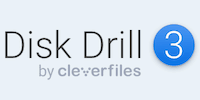 |
|
|
|
2
|
 |
|
|
|
3
|
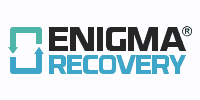 |
|
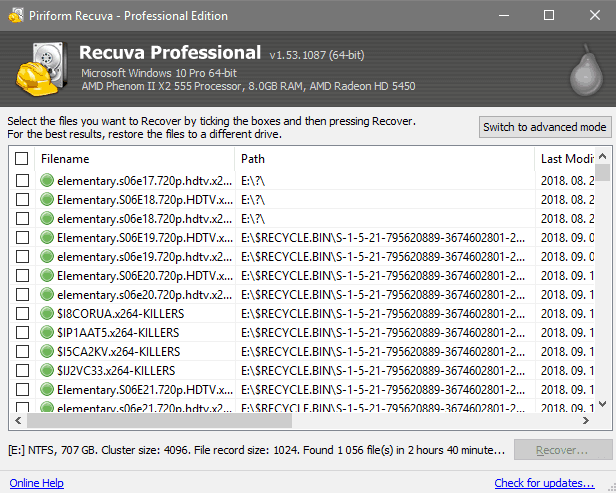

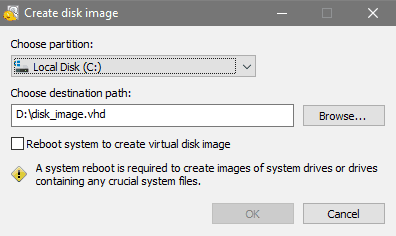
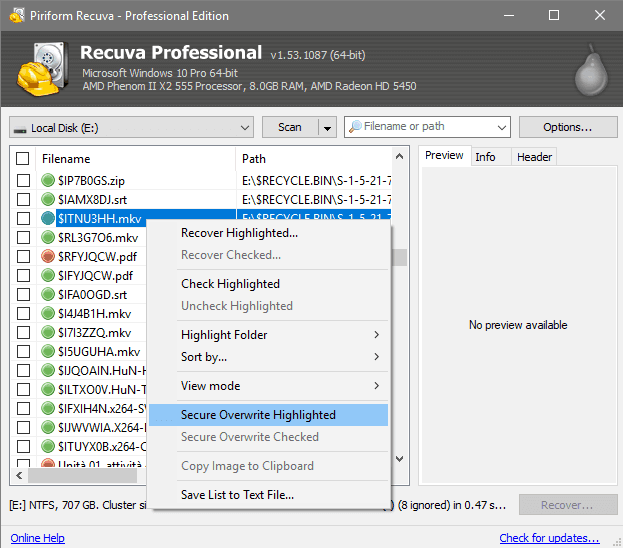
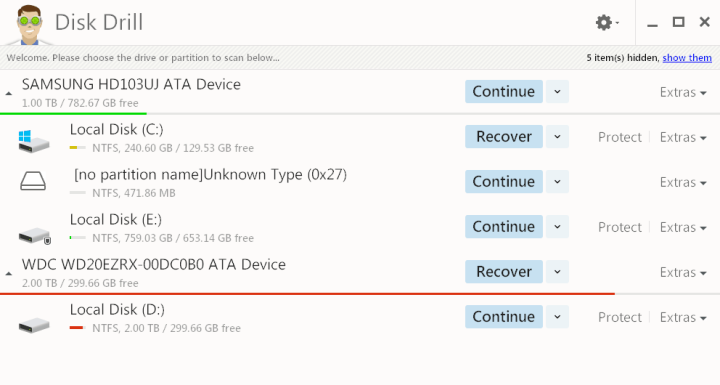
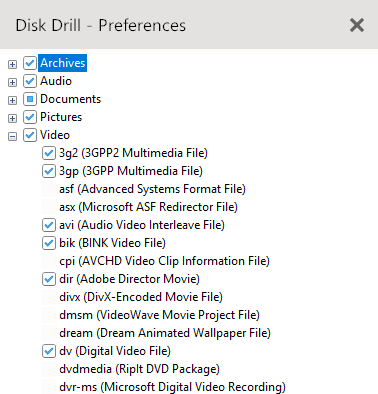
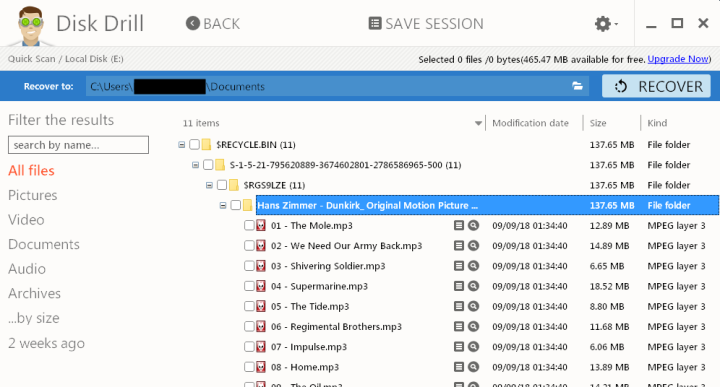
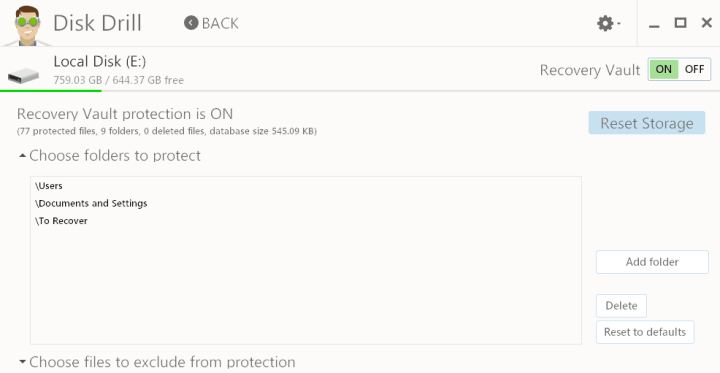
Riyajulislam says
Disk drill